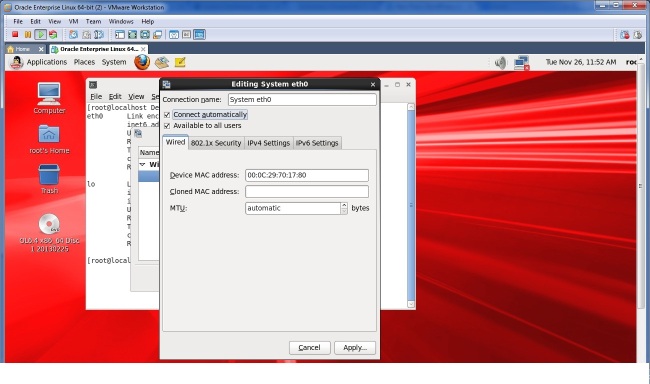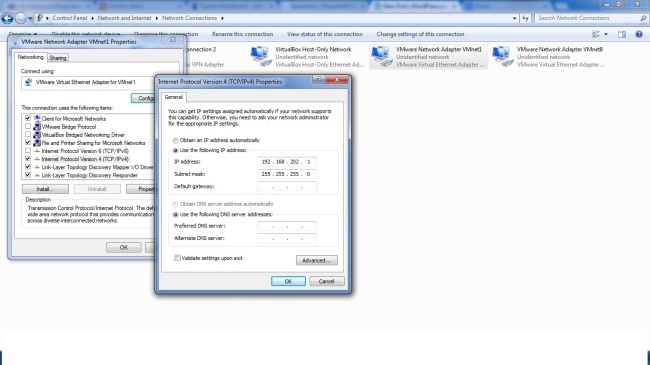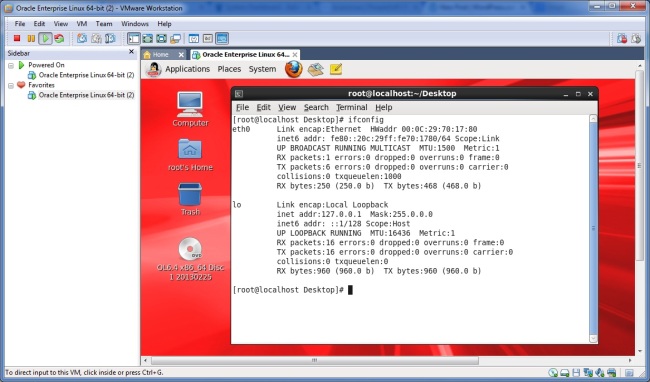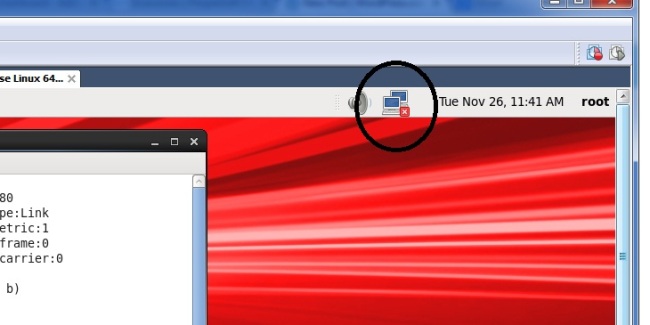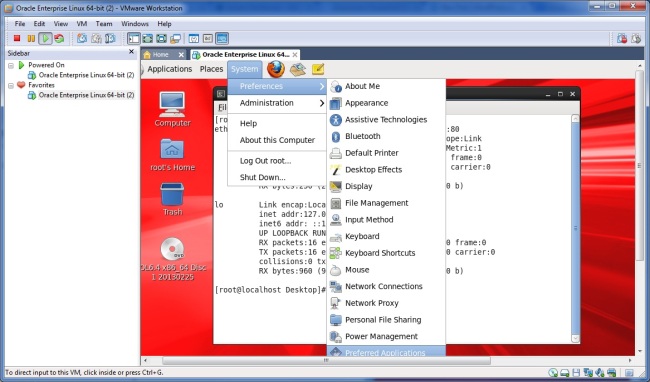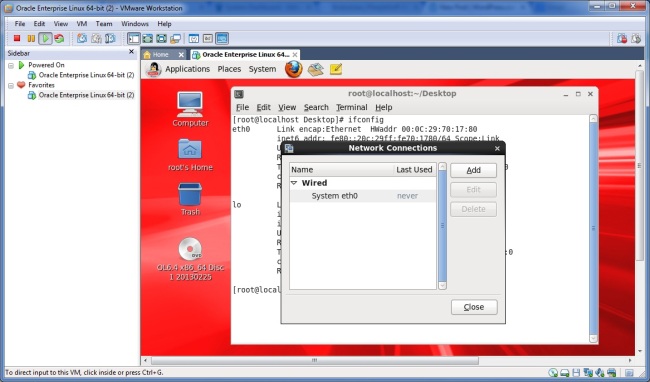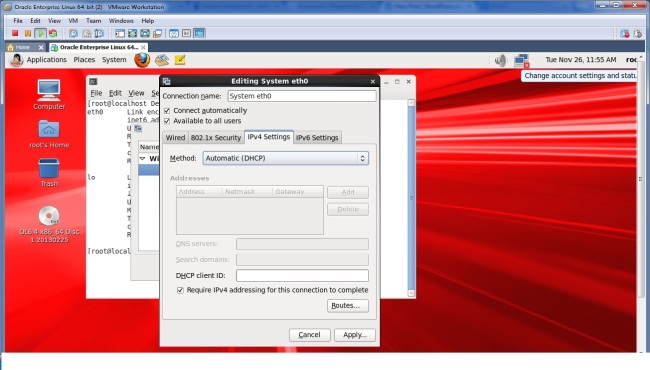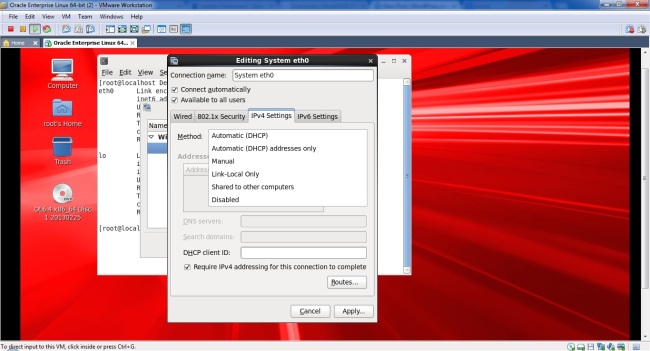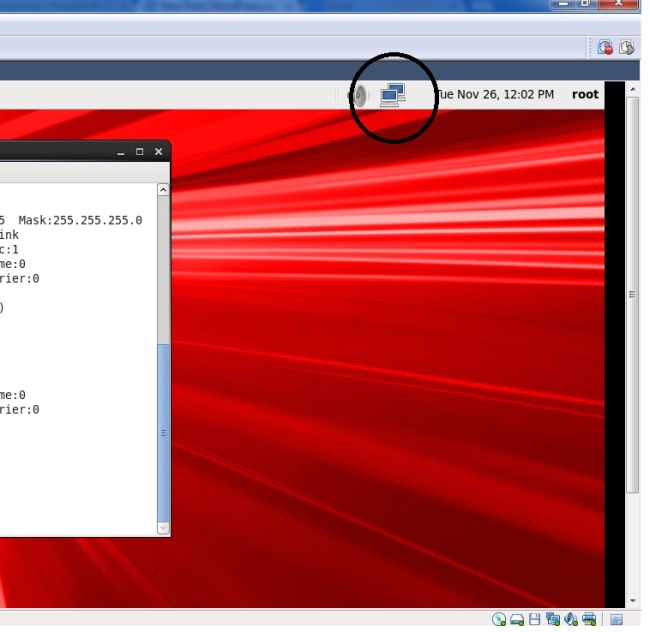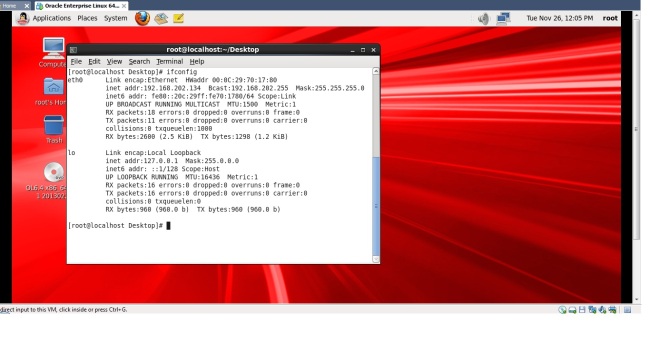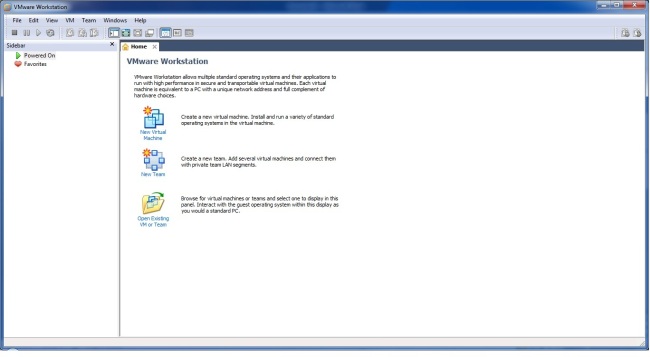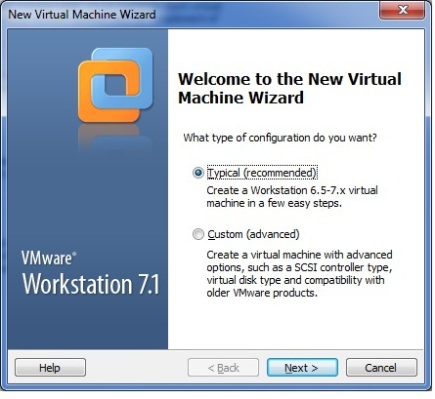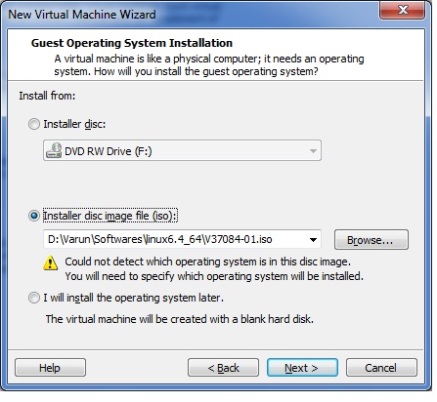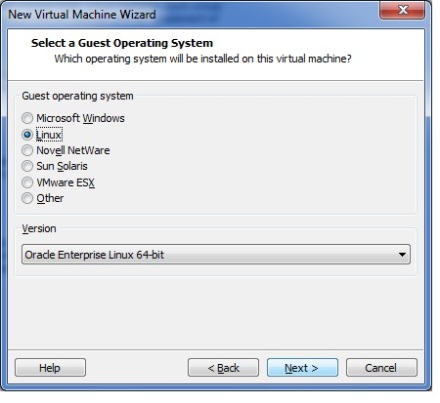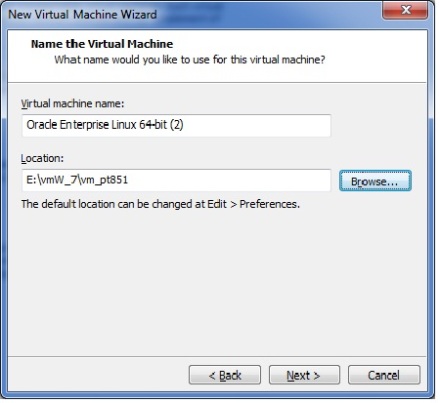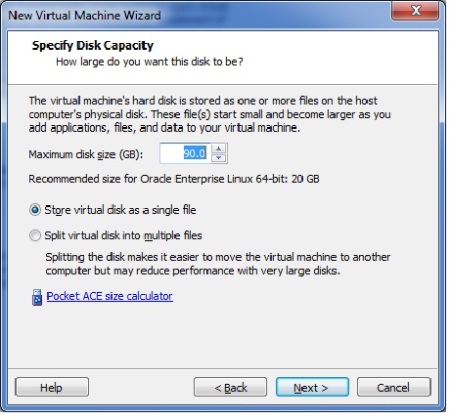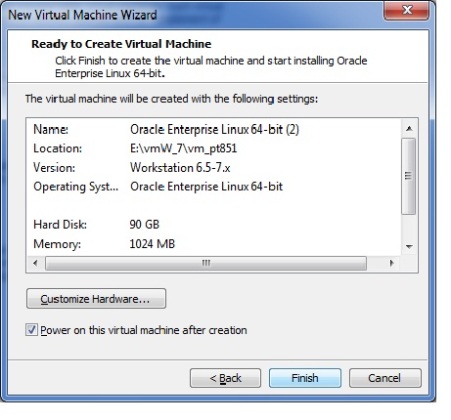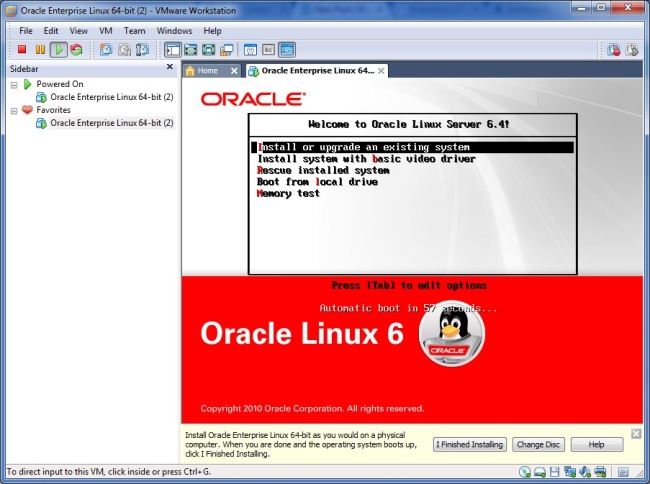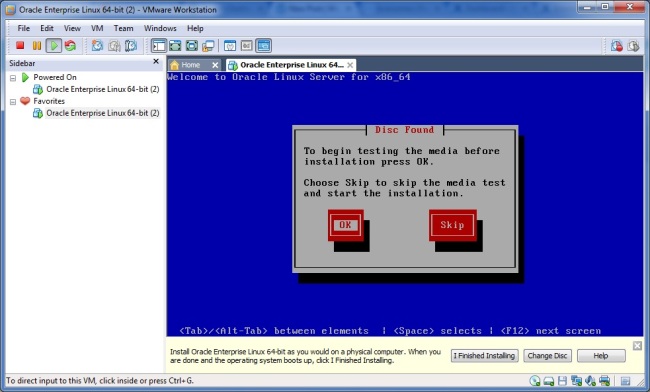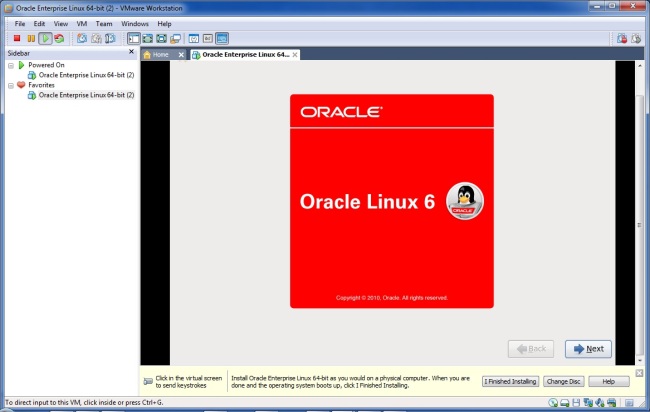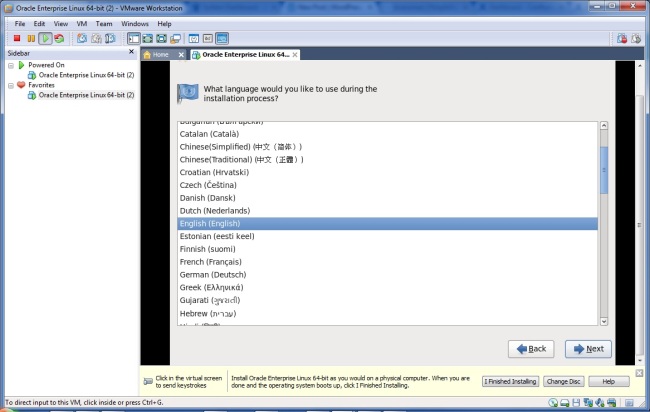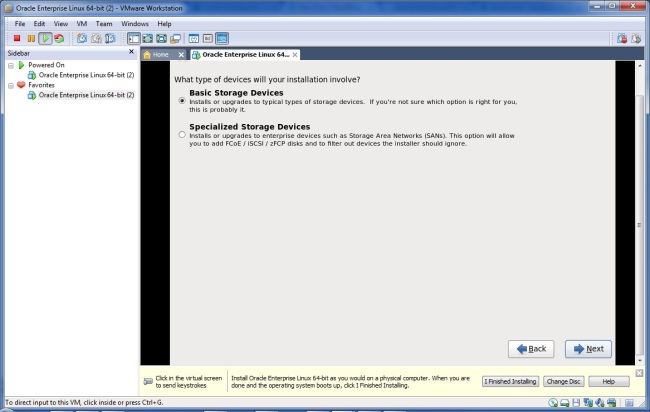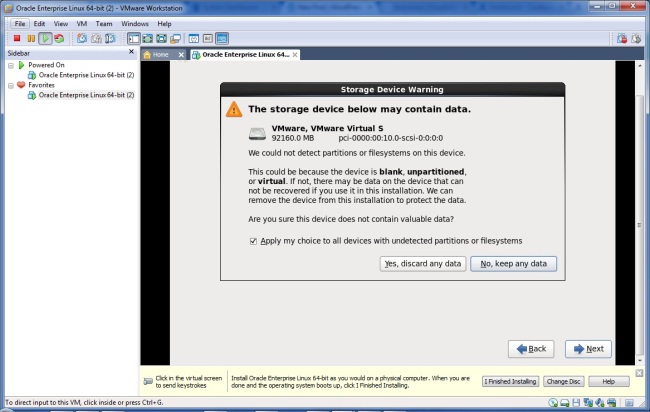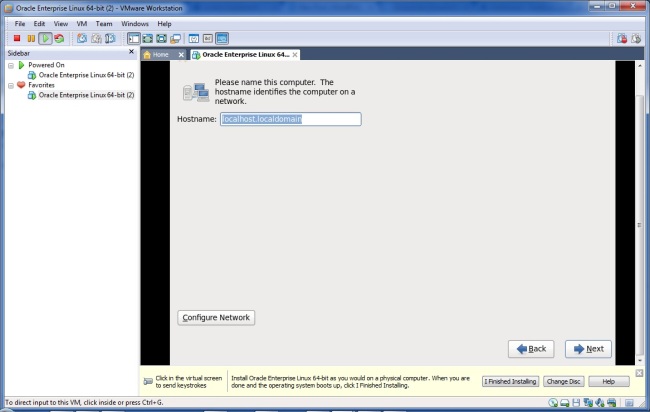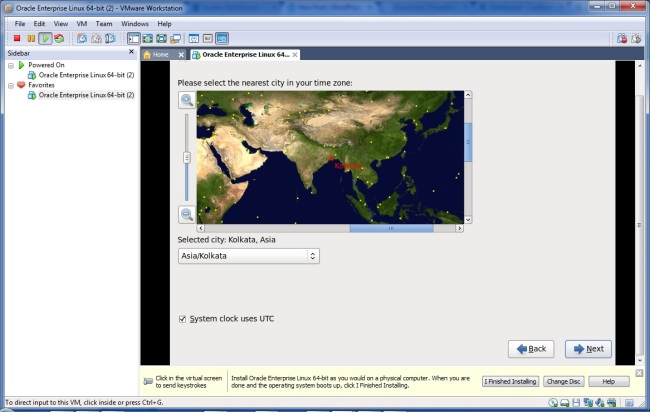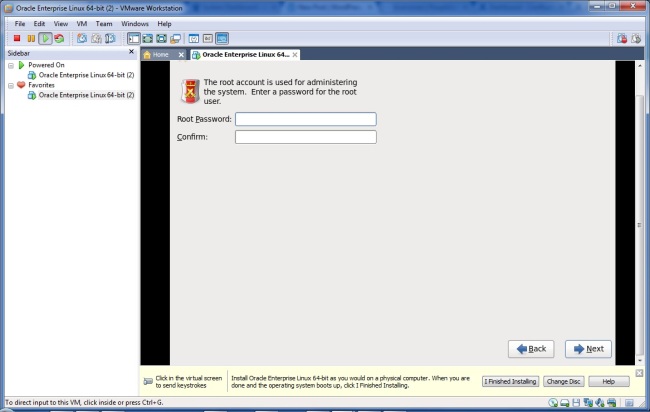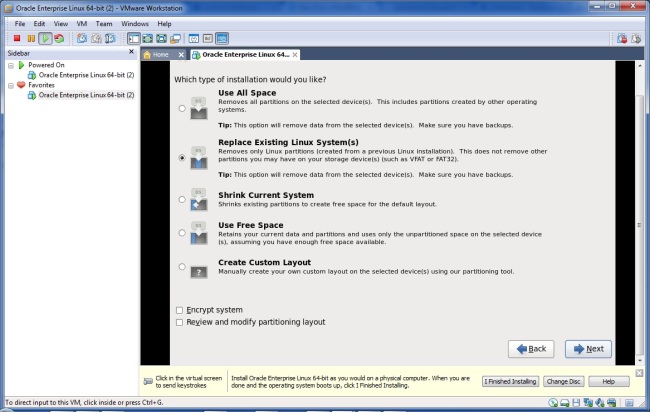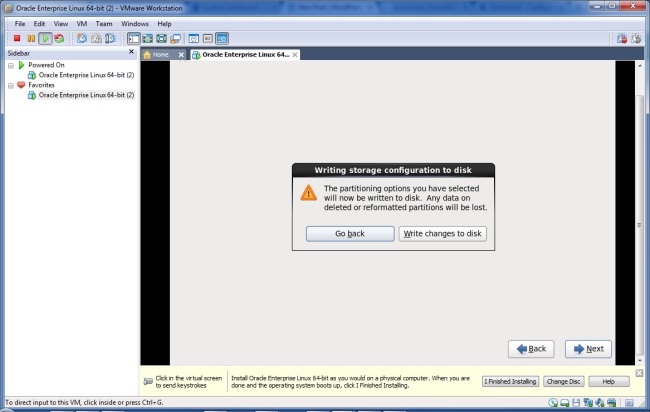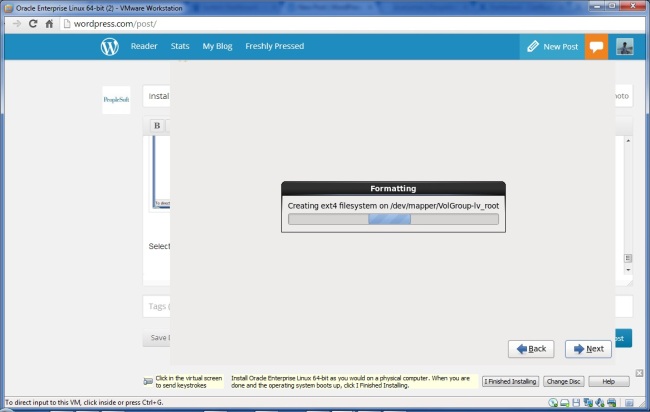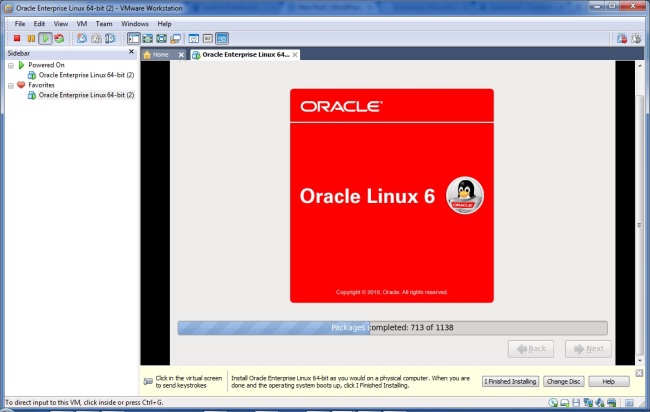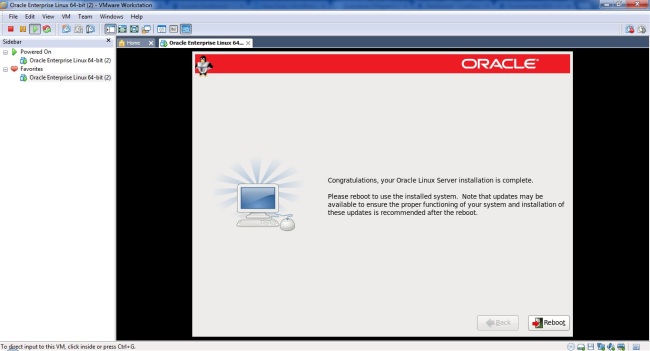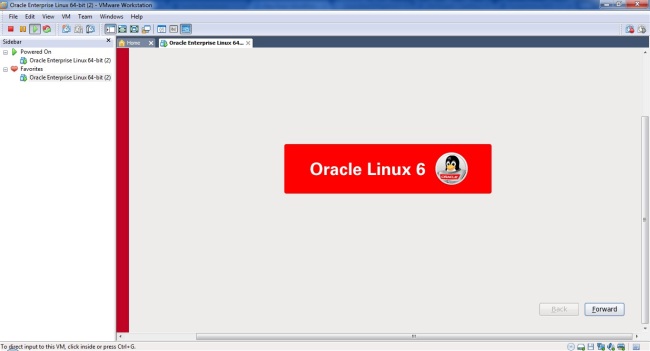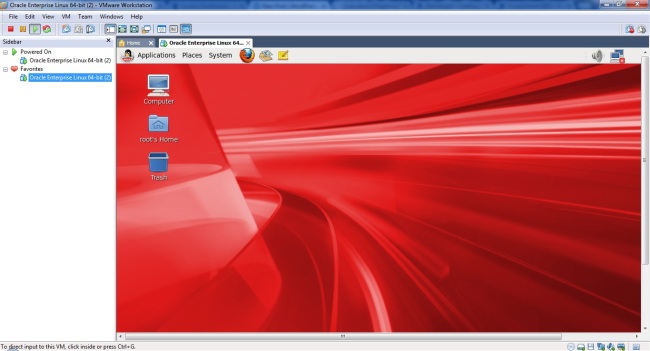- You can only deply Webserver Domain only after installing PeopleSoft Peopletools and Webserver ( Oracle Weblogic or IBM WebSphere) .
- PeopleSoft PeopleTools 8.52 supports 64-bit Oracle WebLogic 10.3.4.
- Change Directory to $PS_HOME/setup/PsMpPIAInstall
[varun@localhost PsMpPIAInstall]$ ./setup.sh -tempdir /varun/peoplesoft/temp
Setting temporary directory /varun/peoplesoft/temp/IA.4585
Executing setup.linux -DCOMP_NAME=localhost.localdomain -DPS_UMASK=0002
Preparing to install…
Extracting the installation resources from the installer archive…
Configuring the installer for this system’s environment…
Launching installer…
Preparing CONSOLE Mode Installation…
===============================================================================
PeopleSoft Internet Architecture (created with InstallAnywhere)
——————————————————————————-
===============================================================================
Welcome to the InstallShield Wizard for PeopleSoft Internet Architecture.
Using the InstallShield Wizard you will install PeopleSoft Internet
Architecture on your computer.
Version: 8.52
Note: If installing onto a Oracle WebLogic Server, make sure to shutdown any
running web servers to avoid web server corruption.
Press 1 for Next, 3 to Cancel or 5 to Redisplay [1] :
===============================================================================
Choose the directory where you wish to deploy PeopleSoft Pure Internet
Architecture :
# This is where you are going to deply the Webserver domain reffred as PIA_HOME
Please specify a directory name or press Enter [/varun/peoplesoft]:
Press 1 for Next, 2 for Previous, 3 to Cancel or 5 to Redisplay [1] :
===============================================================================
Choose the installation type that best suits your needs.
->1- Oracle WebLogic Server
2- IBM WebSphere Server
To select an item enter its number, or 0 when you are finished [0] :
Press 1 for Next, 2 for Previous, 3 to Cancel or 5 to Redisplay [1] :
===============================================================================
Select the web server root directory [/home/varun/oracle/Middleware]: /varun/weblogichome
# Enter the high leavel directory where the WebServer being installed.
Detected web server version : WebLogic 10.3.4
Press 1 for Next, 2 for Previous, 3 to Cancel or 5 to Redisplay [1] :
===============================================================================
Please enter the administrator login and password for WebLogic domain.
Login ID [system]:
Password [Passw0rd]:
Re-type Password [Passw0rd]:
Press 1 for Next, 2 for Previous, 3 to Cancel or 5 to Redisplay [1] :
===============================================================================
->1- Create New WebLogic Domain
2- Existing WebLogic Domain
To select an item enter its number, or 0 when you are finished [0] :
Press 1 for Next, 2 for Previous, 3 to Cancel or 5 to Redisplay [1] : 1
===============================================================================
Enter domain name or click Next to select default [peoplesoft]:
Press 1 for Next, 2 for Previous, 3 to Cancel or 5 to Redisplay [1] :
===============================================================================
Please select the configuration to install.
->1- Single Server Domain
2- Multi Server Domain
3- Distributed Managed Server
To select an item enter its number, or 0 when you are finished [0] :
Press 1 for Next, 2 for Previous, 3 to Cancel or 5 to Redisplay [1] :
===============================================================================
Please specify a name for the PeopleSoft web site:
Website name [ps]:
Press 1 for Next, 2 for Previous, 3 to Cancel or 5 to Redisplay [1] :
===============================================================================
Enter port numbers and summaries.
AppServer name [localhost]:
JSL Port [9000]:
HTTP Port [80]:
HTTPS Port [443]:
Authentication Token Domain:(optional) []:
Press 1 for Next, 2 for Previous, 3 to Cancel or 5 to Redisplay [1] :
#Make sure that you have configured the same JSL port in the application server, The HTTP and HTTPS ports should be open and it should not conflict with any other services.
===============================================================================
Please enter the Name of the Web Profile used to configure the webserver. The
user id and password will be used to retrieve the web profile from the
database. (NOTE: Other available preset web profile names are TEST”, “DEV”,and
“KIOSK”.)
Web Profile Name [PROD]:
User ID [PTWEBSERVER]:
Password [PTWEBSERVER]:
Re-type Password [PTWEBSERVER]:
Press 1 for Next, 2 for Previous, 3 to Cancel or 5 to Redisplay [1] :
#select the webprofile and userid and password
===============================================================================
Select the Report Repository location:
Please specify a directory name or press Enter [/home/varun/PeopleSoft
Internet Architecture/psreports]: /varun/peoplesoft/psreports
Press 1 for Next, 2 for Previous, 3 to Cancel or 5 to Redisplay [1] :
===============================================================================
Setup Type : weblogic
Web server root directory : /varun/weblogichome
Web server version : 10.3
Web server domain : peoplesoft
Internet Architecture app name : PORTAL
Integration Gateway app name : PSIGW
PeopleSoft Business Interlink app name : PSINTERLINKS
PeopleSoft Online Library Infrastructure : PSOL
Environment Management Hub : PSEMHUB
Hello Portlet app name : helloportletapp
Portlet Container app name : pspc
Testsuite app name : testsuite
Wsrptest app name : wsrptest
Site name : ps
Authentication Token Domain :
Application server name : localhost
JSL port : 9000
HTTP port : 80
HTTPS port : 443
Report repository directory : /varun/peoplesoft/psreports
PIA webserver directory : /varun/peoplesoft/webserv
Press 1 for Next, 2 for Previous, 3 to Cancel or 5 to Redisplay [1] :
===============================================================================
Installing…
————-
[==================|==================|==================|==================]
[——————|——————|——————|——————]
===============================================================================
Installation Complete
———————
Congratulations! PeopleSoft Internet Architecture has been successfully
installed to:
/varun/peoplesoft/webserv
PRESS <ENTER> TO EXIT THE INSTALLER:
[varun@localhost PsMpPIAInstall]$